The
visibility of Ribbon buttons are controlled by its associated command. Commands of these Buttons can be used to control the rules.
Using the Ribbon Workbench, it is easy to customize an 'Out of the Box' command and add a Display Rule or Enable rule.
Using the Ribbon Workbench, it is easy to customize an 'Out of the Box' command and add a Display Rule or Enable rule.
The answer to hide a Delete button based on any condition like user roles can be done as follows.
- Load the custom entity of the button into the Ribbon Workbench.
- Select the button you want to modify. For
example I have taken a DELETE button.
- Right click on button and select the
“Customise Button” option.
- Notice a command is created for the button as Mscrm.DeletePrimaryRecord.
- Select that command and click on Add Enable Rule.
- In the Add Step select Custom rule for javascript control. Use this kind of rule to call a function in a JavaScript Library that returns a Boolean value.
- Note:Custom rules that do not return a value quickly can affect the performance of the ribbon. If you have to perform logic that might take some time to complete, use the following strategy to make your custom rule asynchronous:· Define a rule that checks for a custom object. You might check for an object such as Window.ContosoCustomObject.RuleIsTrue that you just attach to the Window.· If that object exists, return it.· If that object does not exist, define the object and set the value as false.· Before you return a value, use settimeout to execute an asynchronous callback function to re-set the object. Then return false.· After the callback function has performed the operations that are required to determine the correct result, it sets the value of the object and uses the refreshRibbon method to refresh the ribbon.· When the ribbon is refreshed, it detects the object together with the accurate value set and the rule is evaluated.
- Give the function name and javascript webresource which evaluates your condition like checks Admin role to show or hide the button and returns a Boolean value.
- When the function returns true the button will be visible on the form else hidden. Below is the code to check whether user is Administrator and returns a Boolean value.
//Javascript code
var roleNameArray = new Array();
var isAdmin= false;
function checkUserRole() {
var currentUserRoles = Xrm.Page.context.getUserRoles();
for (var i = 0; i<currentUserRoles.length; i++) {
var userRoleId = currentUserRoles[i];
getRoleName(userRoleId);
}
if (roleNameArray.indexOf("System
Administrator") > -1)
return true;
else
return false;
}
function getRoleName(userRoleId) {
var query = "name";
SDK.WEBAPI.retrieveRecord(userRoleId,
"role",
query, null,
setRoleBasedSecurity, errorCallback);
}
function setRoleBasedSecurity(data) {
roleNameArray.push(data.name)
}
function hideDeletebn() {
isAdmin
= checkUserRole();
return isAdmin;
}
Save and publish the
Ribbon work bench.This will hide the Delete button
for the users who doesn’t have Admin role.☺️



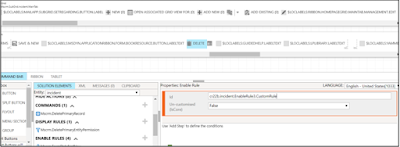





No comments:
Post a Comment